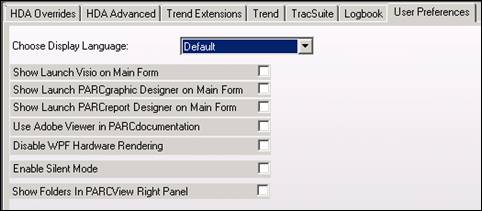
A choice of additions to PARCview Explorer’s ribbon bar is available for each user as well as other visual options.
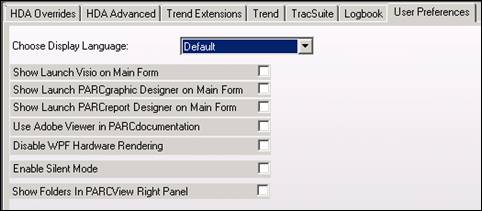
•Choose Display Language: The language that PARCview will display. The default language is English. This will apply to descriptive text and menus.
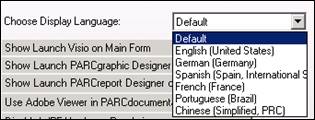
•Show “Launch Visio” on Main Form: If Checked, displays a Launch Graphics Designer button in the Displays tab of the PARCview Explorer that launches Visio. This is a legacy feature replaced by PARCgraphics Designer.
•Show “Launch PARCgraphic Designer” on Main Form: If Checked, displays a Launch Graphics Designer button in the Displays tab of the PARCview Explorer that launches PARCgraphics Designer.
•Show “Launch PARCreport Designer” on Main Form: If Checked, displays a Report Designer button in the Displays tab of PARCview Explorer that launches PARCreport Designer.
•Use Adobe Viewer in PARCdocumentation: This is an option for display of older documentation. When this option is checked, documentation launched from PARCview will launch as a PDF in Adobe Viewer, rather than using PARCview’s internal PDF viewer. Adobe Reader must be installed on the client PC for this option to work. This setting overrides the system default setting.
•Disable WPF Hardware Rendering: Checking this box disables Windows Presentation Foundation hardware rendering. In rare occasions, older PCs may suffer severely reduced performance relying on their hardware for rendering. Disabling WPF Hardware Rendering addresses this problem.
•Enable Silent Mode: When a user launches a PARCview display by double clicking a file in Windows Explorer, checking this box will hide the primary PARCview window when it is launched. The first time a display is viewed by this method it will appear to take a long time because PARCview must be loaded. Subsequent displays that are loaded will not have the delay.
•Show Folders in PARCview Right Panel: Enabling this checkbox will add folders in the right hand panel in PARCview Explorer. This is similar functionality to Windows File Explorer.
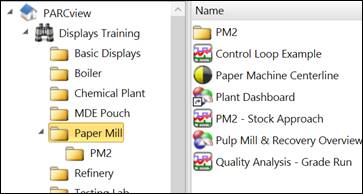
Without this checkbox, only the files in the selected folder on the left will be shown in the pane on the right.