
The Ribbon Bar is located at the top of the display. Double-click the ribbon bar to lock the bar to the screen.

•Save: Saves the file in its current state and location.
•Save As: Clicking this button launches the file browser. Here, the file can be saved in a new location and/or with a new name.
•Export: Saves the document as a .csv file for export to Excel.
•Print: This button launches the print window. Here the print job can be configured before printing the document.

•Tag Browser: Opens the Tag Browser.
•AutoLoad: Automatically plots the histogram based on the saved settings when the histogram is opened.
•Chart Settings Minimized on Load: Hide the Chart Settings panel when the histogram is opened.
•Hide Run Browser on Load: Hide the Run Browser panel when the histogram is opened.
•Display Password: If configuration of display passwords is enabled, use this setting to restrict users from modifying the Histogram.
o If no password has been set, click Create and then enter and confirm the password. Passwords must be at least four characters long.
o If a password has been set, click Change, enter the old password or the System Configuration password, and then enter and confirm the new password.
o Click Clear to remove the password.
o This feature still applies when PARCsecurity is enabled.
•Master Process: Choose a process area for a Master Tag.

•Windows on Top: Forces the window to stay at the front of the screen.
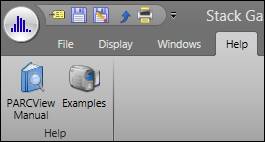
•PARCview Manual: Opens the help manual for PARCview.
•Examples: Opens the PARCview training videos.