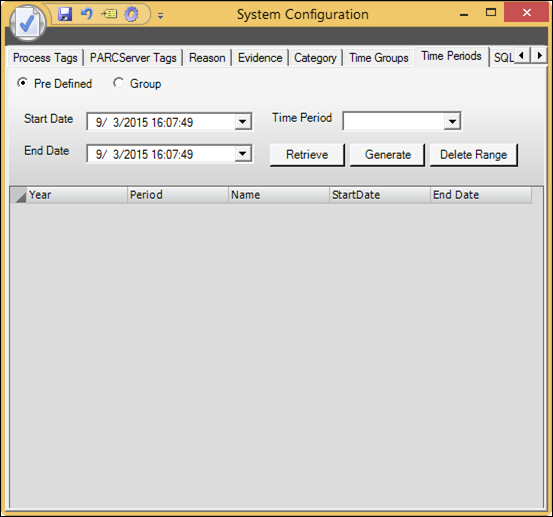
Use the Time periods tab to configure custom time periods, such as a production day or a shift schedule.
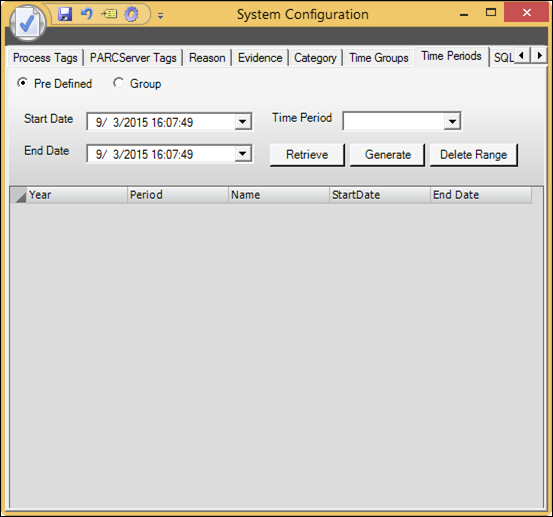
The predefined setting will use a list of predefined time periods to configure, such as Production Day, Production week, etc. The follow settings are used to populate the list of events in the predefined group.
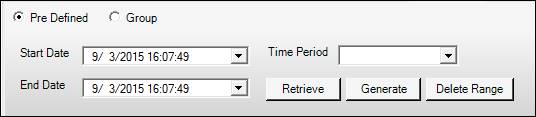
•Time Period: A drop-down list of implicit and database type time periods that do not belong to time groups. Custom time period names are configured on the Time Groups tab.
•Start Date/End Date: A time range used to retrieve dates.
•Retrieve: Pulls a list of previously generated time periods within the date range.
•Generate: Opens a prompt to generate new time periods. For example, if each production day starts at 7 A.M, the start date should be 7:00:00 on the first day of production and the end day should be 7:00:00 on a future date. Choose a date well into the future, such as 10 – 20 years, so periods will not have to be generated very frequently.
•Delete Range: Deletes the retrieve time periods.
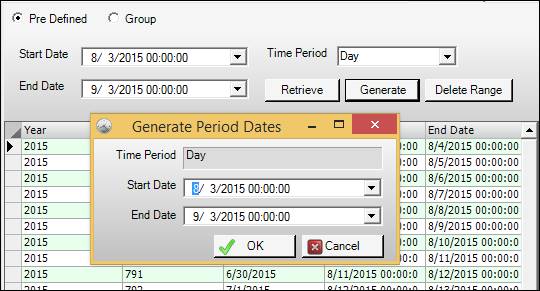

•Time Group: A drop-down list of the Time Groups configured in the Time Groups tab.
•Start Date/End Date: A time range used to retrieve dates.
•Retrieve: Pulls a list of previously generated time periods within the date range.
•Generate: Opens the Time Group Wizard window.
•Delete Range: Deletes the retrieved time periods.
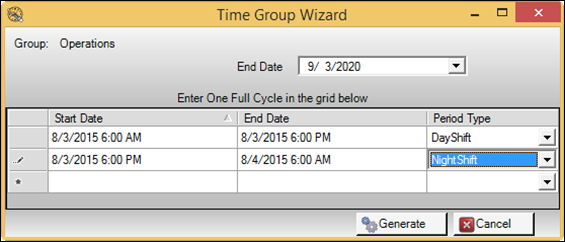
•End Date: The last interval to be created.
•Cycle Grid: Enter a Start Date, End Date, and Period Type into each row in order to establish a pattern. There must be at least 2 rows to generate the pattern. For a crew schedule, one full schedule rotation needs to be entered.
•Generate: Generates time periods based on the pattern established in the grid. The pattern will be repeated until the end date specified above.