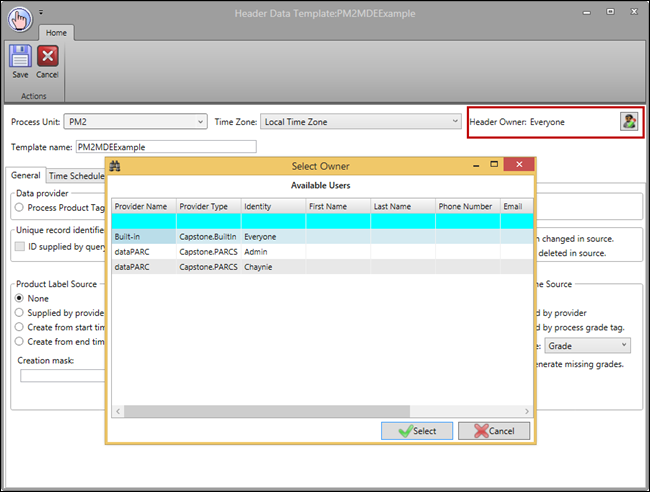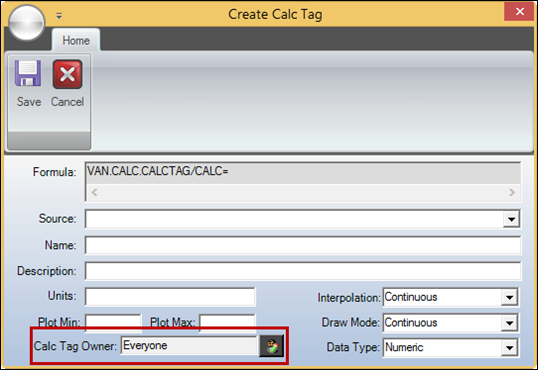
Ownership of Client-side Calc tags can be assigned to PARCsecurity identities in the Script Editor. By default, new Calc tags will belong to the Everyone group, but in their unsaved state ownership can be assigned to the logged-in user. After specifying a base UTag and an expression or formula, click Create/Save Calc Tag.
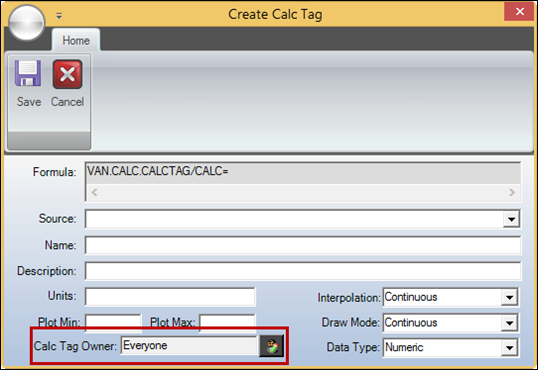
Click the Calc Tag Owner button and then select the logged-in user’s identity. After saving the Calc tag, it will belong to the selected identity, meaning only this user can modify the tag. The owner can transfer ownership back to the Everyone group but cannot transfer ownership to anyone else. Once a Calc tag is saved with the Everyone group as the owner, only a user with the Ownership Override role can modify its ownership.
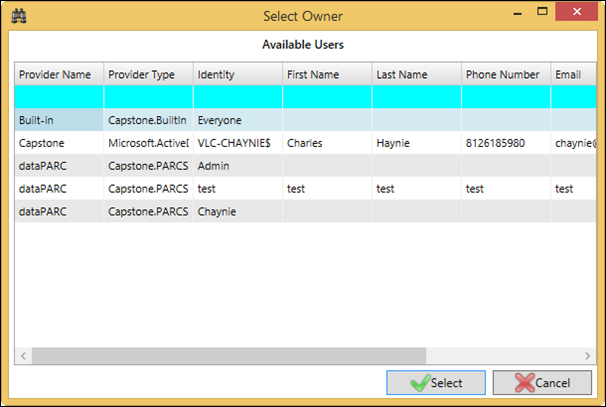
To modify the ownership of a Calc tag, go to the Calc Tags tab in the Script Editor, then right-click a tag’s row and select Edit Calc Tag. This loads the base UTag and formula in the editor. Click Create/Save Calc Tag and update the ownership, then re-save the tag.
Ownership of Calc scripts (simple and advanced formulas) can be assigned to PARCsecurity identities in the Script Editor. By default, new formulas will belong to the Everyone group, but in their unsaved state ownership can be assigned to the logged-in user. Click the Formula Owner button and then select the logged-in user’s identity. After saving the formula, it will belong to the selected identity, meaning only this user can modify the formula. The owner can transfer ownership back to the Everyone group but cannot transfer ownership to anyone else. Once a formula is saved with the Everyone group as the owner, only a user with the Ownership Override role can modify its ownership.
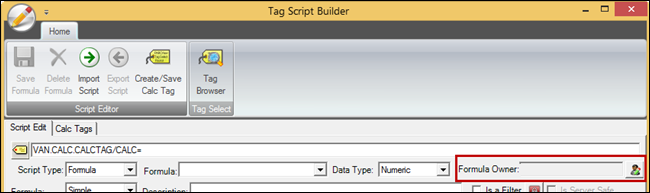
Ownership of Alarm definitions can be assigned to PARCsecurity identities in the alarm configuration window. By default, new alarms will belong to the Everyone group, but in their unsaved state ownership can be assigned to the logged-in user. Click Add New Alarm, specify a base UTag and an alarm type, then click OK. Make sure the new Alarm is selected and click the Alarm Owner button. Select the logged-in user’s identity.
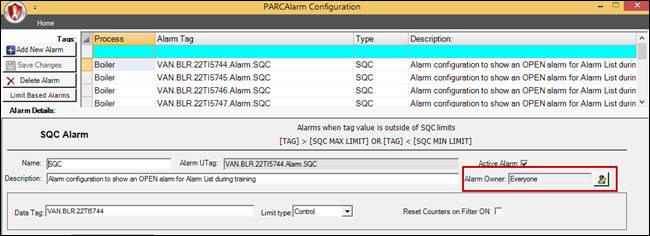
After saving the alarm, it will belong to the selected identity, meaning only this user can modify the alarm. The owner can transfer ownership back to the Everyone group but cannot transfer ownership to anyone else. Once an alarm is saved with the Everyone group as the owner, only a user with the Ownership Override role can modify its ownership.
If users attempt to modify multiple alarms at once and only have permission to edit some of the alarms, the alarms they can modify will be saved and a prompt will list how many alarms were unable to be saved.
Ownership of MDE header templates can be assigned to PARCsecurity identities in the header template configuration window. By default, new header templates will belong to the Everyone group, but in their unsaved state ownership can be assigned to the logged-in user. Click the Alarm Owner button and then select the logged-in user’s identity. After saving the header template, it will belong to the selected identity, meaning only this user can modify the template. The owner can transfer ownership back to the Everyone group but cannot transfer ownership to anyone else. Once a header template is saved with the Everyone group as the owner, only a user with the Ownership Override role can modify its ownership.