 or on a tag row and then drag
the mouse over a PARCview display, such as a Trend. Let go of the left mouse
button to drop the tag.
or on a tag row and then drag
the mouse over a PARCview display, such as a Trend. Let go of the left mouse
button to drop the tag.Add tags to displays by dragging and dropping.
Click and hold the left mouse button on the tag icon  or on a tag row and then drag
the mouse over a PARCview display, such as a Trend. Let go of the left mouse
button to drop the tag.
or on a tag row and then drag
the mouse over a PARCview display, such as a Trend. Let go of the left mouse
button to drop the tag.
This icon  indicates that the tag can be dropped on
the object underneath the mouse.
indicates that the tag can be dropped on
the object underneath the mouse.
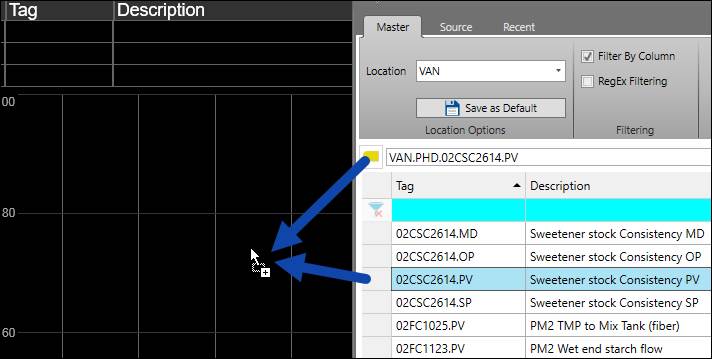
Tags can also be dragged directly from the tag list onto displays. Select multiple rows by holding CTRL or SHIFT when clicking. Holding CTRL adds individual rows to the selection.
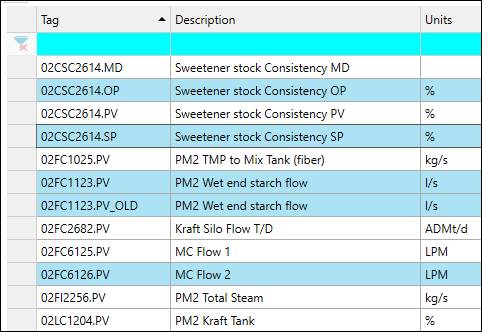
Holding SHIFT adds all of the rows between two selections.
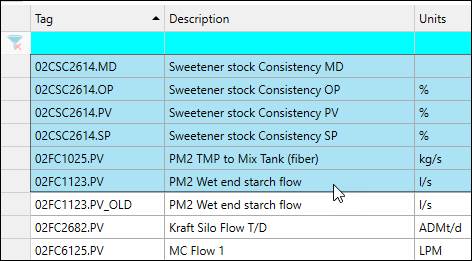
From there, click and drag one of the blue highlighted tags and all of the tags selected will be dragged onto a display.